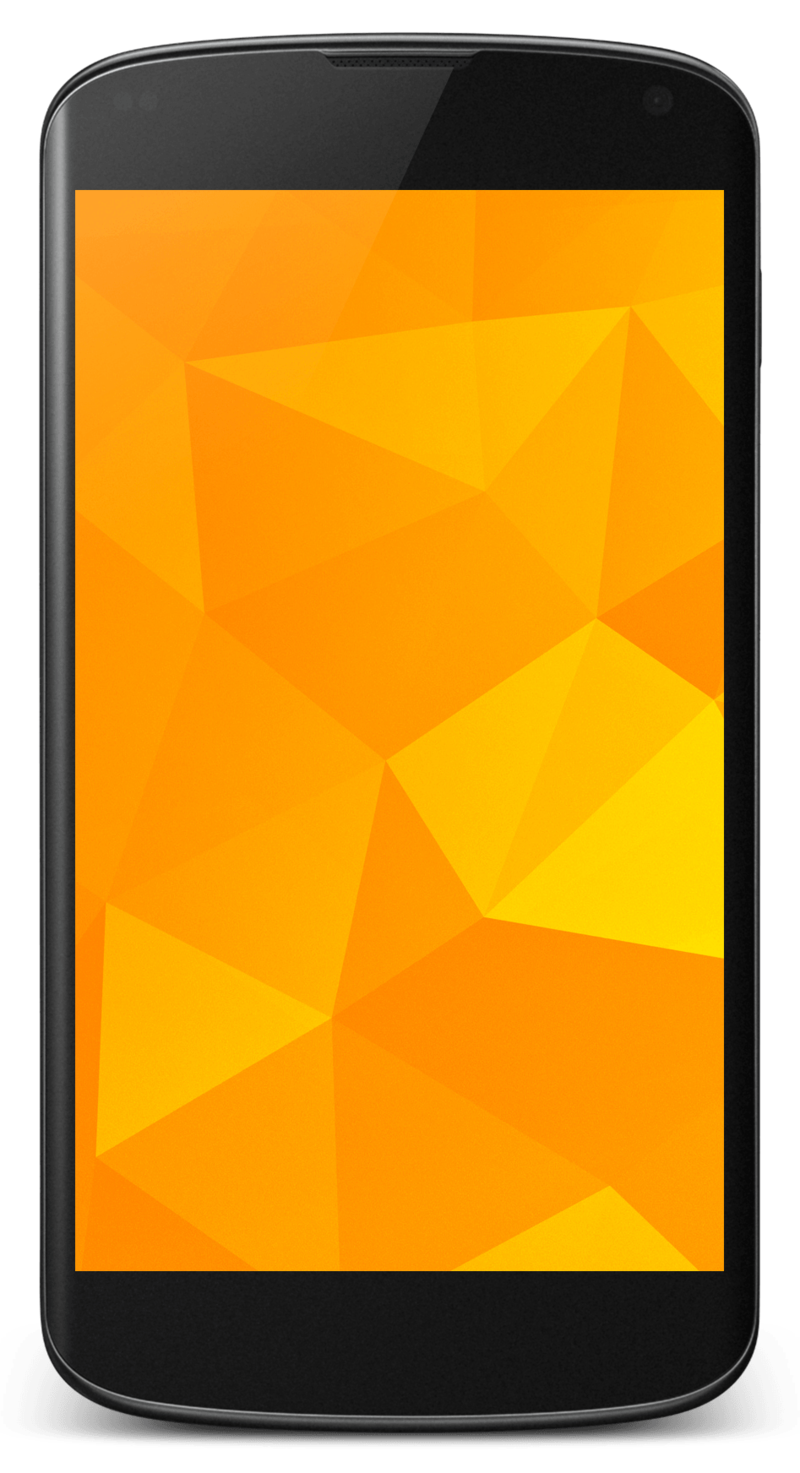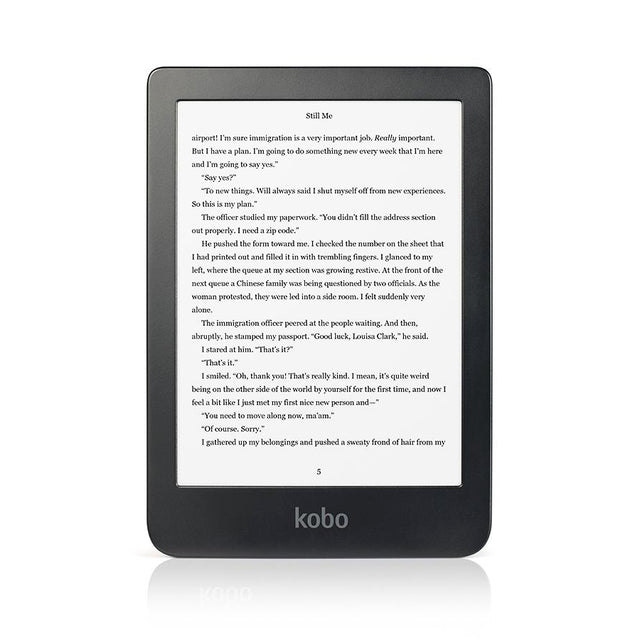Travel Tech
Paul
- 23 minutes read - 4868 words| Previous | Next |
| We Quit | Arcteryx Bora 65 |
My first travel tech was a pen flashlight and a Walkman. That allowed me to read the massive copy of Let’s Go Europe in the hostel dorms without bothering anyone too much while listening to one of the mix tapes that I had with me. This was way back in 1987 on my first real adventure between high school and university. A 6 month backpacking trip in 1987 around Europe and Morocco.
PDAs
Fast forward a few years to our honeymoon trip to Thailand in Y2K and my first “real” travel tech was a Palm Pilot 3. I used it to read e-books and play games (Freecell, sudoku, chess etc.). Just having a way to bring a ton of books to read without having to carry them anymore was a massive improvement. I even had a folding keyboard for it as shown above. 2 months on 2 x AAA batteries. I also had a nice Sony Diskman so we could listen to CD’s. This wasn’t ideal as a couple since we only had 1 Palm Pilot and Discman.
The next travel tech change for us was when Sony Clie’s came out. They could do everything the Palm Pilot could do but they also could play music and they had a colour display! So books, games, music and we could dump the Diskman and CD’s, replacing them with some Sony memory sticks. We both had one which removed any issues with sharing. 😄 The Clie’s did have a camera but they were much inferior to our Canon point and shoot.
Smartphones
The advent of smartphones brought us our next travel tech change and it was a huge one. Phone, music player, games, GPS, camera, etc. We both initially had iPhone 3GS’s. These had a camera which in theory could help us eliminate our small Canon point and shoot camera we traveled with. Unfortunately early smartphone cameras weren’t very good so we still brought along the Canon (along with it’s waterproof case for snorkeling). I also jailbroke the iPhones which greatly expanded their abilities. Unfortunately, jailbreaking became harder and harder so for our next phones we picked up a couple of Google Nexus 4 phones.
It wasn’t until we purchased our Google Pixel 1 phones in October 2016 that Smartphone cameras became good enough to the point we could leave our camera at home. At that time we had a nice little Sony RX100III which took great photos, but maybe not great enough to justify the extra weight. 😄 I have to give credit where credit is due for our Pixels. They have been running strong for 8 years now requiring only 2 battery swaps. It seems that the batteries last for about 3 years before they need changing. We had it done both times at a local uBreakiFix in Calgary. No issues either time. Other than the battery, the phones are still awesome so a $90CAD battery replacement was way better than buying new, thousand dollar phones. These Smartphones are probably our most flexible and most valuable pieces of kit when we travel. Unfortunately they don’t support voice over LTE (VoLTE). So we will be forced to replace them when networks require VoLTE. Then again, if data works fine we can use VOIP apps to talk to people.
UPDATE:
Over 8 years after purchasing it, Helen’s original Pixel died while we were on New Zealand’s south island. She went to bed and it was working fine, woke up and it was completely dead. I spent a day trying to resurrect it but to no avail. Due to crazy prices in NZ we waited until we were back in Oz before buying her a new Samsung Galaxy S24 Ultra. It is supposed to get OS updates for several years so hopefully it lasts as long as our old Pixels. After playing with Helen’s new phone, Paul decided he wanted to upgrade as well so now we both have S24 Ultras. Paul’s 8 year old Pixel is still working fine so we use it to upload our pics to Google Photos with unlimited original quality. These new phones can be plugged directly into a TV/monitor and used as basic computers using Samsung Dex.
Android Smartphone Apps We Use When Traveling
Valence
![]()
Valence is an old app that allows you to use your Android Smartphone as a combination mouse/keyboard to any device that can run a VNC server. We run the Real VNC server on the Raspberry Pi. So when using the Pi I can use Valence on my phone as an input only VNC client to move the mouse and to type. I wouldn’t want to write a novel with my phone keyboard, but it’s an excellent alternative to carrying a mouse and keyboard.
UPDATE: The Valence app no longer works on our new S24 Ultras so we are on the lookout for a newer app that provides the same functionality. Please drop us a message if you find one! 😄
Xe

We use this to do currency conversions at the most up to date exchange rates. We don’t actually use Xe to transfer money, we use Wise for that. This app is just a quick way to check what we are paying for something in Canadian dollars when using a foreign currency.
Wise
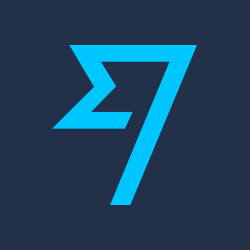
We use Wise to transfer money between foreign currencies, typically Canadian to something else. The transfer fees are usually better than any other method and quite fast. Liked them so much we even signed up for a Wise Prepaid Multi-Currency VISA card.
Google Translate
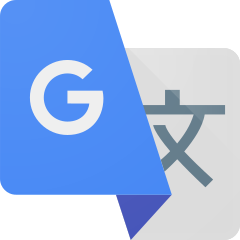
This app has been so useful over the years. There’s also a great browser extension that lets you translate whole websites or just snippets of text as you browse. I’ll never forget using it in Taiwan to translate a menu on the wall from Taiwanese to English using the camera in real time. You just hold it up and the text changes to English like magic.
Grab

This app is addictive to use when in one of the countries where it is active. That includes Singapore, Malaysia, Cambodia, Indonesia, Myanmar, the Philippines, Thailand and Vietnam. First of all we never use taxis anymore except if they are Grab taxis. By using the Grab app, you know exactly what you are going to pay which makes it much more difficult to be scammed. Also, many restaurants in SE Asia will deliver food to your location using the app. Highly recommended!
Google Maps
This is another Google app that gets a lot of use. We have 2 main uses: reviews and directions/location. Over the years we have reviewed LOTS of places. The images that I have uploaded for reviews have had 8.1 million views as of August, 2022 and we are both Level 8 Google reviewers for whatever that is worth. 😄
Maps.Me

When we don’t have a reliable data connection to use Google Maps, we use Maps.Me. You need to download the maps before you arrive in an area, but once you have them the app just uses the GPS and doesn’t need a data connection. We used it to great effect on the Annapurna Circuit where there is basically no reception in the Nepalese Himalayas. You can import KML/KMZ files to be shown on your map. For instance I found a map that showed all of the Tea Houses and villages on the Annapurna Circuit. It also does a great job of showing you the elevation profile between 2 places. Excellent to know what kind of a hiking day you have ahead of you. 😄
UPDATE:
Organic Maps

During covid, Maps.Me was bought out and is no longer recommended. Organic Maps is the open source replacement app. Further, Organic Maps now works great under Android Auto! So now you can get turn by turn directions on your vehicle’s head unit without needing to use up your phone’s data plan.
Musicolet
![]()
We both still have quite a bit of music stored locally on our phones. We used to use Google Music to play it but Google got rid of that app. After doing some research we found Musicolet which is free and does everything we need for music playing.
Smart Audiobook Player
We also keep a few Audiobooks on our phones and this software makes for a great, free player.
Fongo
Just before we left Canada in 2017 we ported our Canadian cell phone numbers from Koodo to Fongo. The Fongo App allows us to make or take calls to/from Canada from anywhere in the world as long as we have data (WiFi or cellular). Drops calls quite a bit. Their text messages don’t support short codes so can’t be used for 2FA.
Wireguard

We kept a server running in Canada in my parent’s basement. It ran a VPN server, initially we used OpenVPN, so we could access banking from anywhere in the world as though we were in Canada. Unfortunately the Overhead of OpenVPN meant that the speeds weren’t that great. Eventually Wireguard was released which is a much leaner VPN implementation and the speeds improved quite a bit. This Wireguard client for Android allowed us to access Canadian websites and other services as though we were still in Canada. For example we couldn’t download our Canadian Covid shot certificates from the Alberta Health website if we were not in Canada.
Mullvad VPN
After we lost our Linux server that was running in my parents basement, we still needed a VPN solution. After doing some research I chose Mullvad. It has servers around the world, including Canada, so we can use them to access our Canadian stuff from anywhere.
8BitDo Zero2 Bluetooth Joysticks
Another luxury item we take is a couple of 8BitDo Zero2 BlueTooth Joysticks to use with the RetroPie MAME Emulator on the Raspberry Pi. This lets us play tons of old school arcade games. Each joystick is only 21g in weight and has an internal battery that allows for hours of play. Charging is done via a micro USB port.
Bluetooth Mouse
One “luxury” tech item we’ve been taking lately is an old Dell bluetooth travel mouse that runs of 2 x AA batteries. We use it with the Raspberry Pi. It is pretty lightweight at only 56g (without batteries). We also have the Valence app on our phones that we can use as a mouse/keyboard for long sessions on the Pi the mouse is much better.
Bluetooth Keyboard
Since we have decided to hunker down in Chiang Mai for an extended period, I decided to buy a cheap BT keyboard. When we stay places for a while I usually get back into programming and using the Valence keyboard for that gets old fast. After scouring the internet I finally found a great solution. It is a 170g BT 3 keyboard with a built in 400 mAh battery that lasts weeks and is rechargeable via USB. You can use the keyboard while it is being charged so no down time. The keyboard is rigid enough to use sitting in my lap. It also has 7 backlight colours or you can disable the backlight. I’ve been using it for a few months now and haven’t had any issues with dropped keystrokes. Very happy with this and it only cost 283THB ($10CAD) shipped from China to Thailand in a week. I’ve provided the link to a re-branded version of the keyboard on Amazon for more detail. I have the generic unbranded one but there are many out there that are identical except for another re-selling companies logo.
NOTE: When I first purchased the keyboard I had issues with range. I had to be within a couple of metres of my Raspberry Pi. After a lot of googling and experimentation I found that my USB3 to SATA adapter that I use to attach my Pi’s SSD drive is very noisy and interfered with the keyboard. Now a few washed tuna cans sit on top of the adapter and I can use the keyboard from the couch. This would have affected any BT keyboard.
Extension Cord with USB Power
The power outlets are rarely where you need them to be so we always travel with an extension cord that also has USB power. It’s come in really handy many times over the years. The first one we started traveling with was light @ 200g but only had one AC outlet and 4 USB outlets. We replaced it with a newer one that had 2 AC outlets and 3 USB, including 1 USB C PD outlet at 18W. It’s really well made but it’s a bit heavy at 308g. Something to look into replacing with a lighter unit in the future. Both units have a 5’ cord although the Anker cord is much beefier and has a grounded plug.
Kobo Glo E-Readers
Another great piece of travel tech that came out around the same time as Smartphone’s was E-ink based E-readers. We both read voraciously. Back in the day we were always on the lookout for used books to read. However, when traveling, they are just too heavy to bring more than one with you. Another big pro for E-readers was that their backlight doesn’t put out a ton of light. We both read when we go to bed and if one of us read later then the light needed to read the book would be distracting and interfere with the other person’s sleep. With these new E-readers, one person could be reading in bed with the backlight and the other would sleep no problem. Helen originally had a Kobo Touch and then we both ended up with Kobo Glo’s. The amazing, open source Calibre software was used to manage our e-book library and to load books onto our Kobos.
UPDATE: After many years of hard use, Helen’s Kobo Glo finally died. We replaced it with a new Kobo Clara HD.
GL.iNet Shadow Travel Router (AR300M)
Just before we left to travel in 2017 we picked up this AR300M travel router from Amazon. It cost $40CAD and weighed only 40g! For network devices we have our phones, Kobos and either Chromecast, Fire stick or Raspberry Pi. We have this travel router configured to statically assign IP’s and hostnames to these devices so they can always talk to each other. When we get somewhere we just have to connect the travel router to the internet and the rest just works. The router supports captive portal so we can login to a places WiFi and share it through the travel router. In a pinch I can also use one of our phones as a USB modem and supply internet that way. It also has an Ethernet WAN port in case there is Ethernet available. It works well with Wireguard VPN’s and I have used it to a home Wireguard server as well as to our more recent Mullvad Wireguard VPN account. Another cool trick is that it has a USB port and we can share media off a USB drive via DLNA from the travel router. There are regular security and feature updates and it has proven to be a very flexible and useful piece of kit. Under the hood it runs a custom flavour of OpenWRT which is an extremely well supported router distribution. Whenever I have had any questions the community forum has been a great place to get them answered.
UPDATE:
To add to the horror of Helen’s phone dying while were on New Zealand’s south island in 2024, she also crushed our old Shadow router by closing the van’s sliding door on it. We had a decision on whether to buy another identical 8 year old, 40g travel router or upgrade to the latest and greatest 200g beast. We went with the new Beryl AX model which has WiFi 6, USB C and built-in WiFi antennas. It is much better in every way than our old one, except for the weight.
Chromecast
The Chromecast was so we could view phone content on a TV. Good in theory but it didn’t work well in practice. Google was limiting what the Chromecast could do. Since it was a WiFi connection from Phone to the Chromecast, it didn’t work well for playing HD content. Too much stuttering. It was good for Netflix but that was about it. We needed something that could play any downloaded media file on a TV via HDMI.
In hindsight, if we had Samsung phones, we could have used Dex and an HDMI cable from the Samsung phone to the TV. Unfortunately the Pixels don’t have HDMI out as they don’t want to compete with their own Chromecast product. This and the fact that we didn’t want to spend another $1K on another Smartphone when the ones we had were perfectly fine (except for HDMI out).
When we started traveling full time in February 2017 we had the following tech gear in our packs:
- Google Pixels
- Kobo Glo E-Readers
- Google Chromecast 2nd Gen.
- GliNet AR300M Travel Router
- Ldex Folding Bluetooth Keyboard
- Sony RX100III Camera
- GoPro Hero3 Silver
- AGPtek Power Strip
We had planned on doing a lot of travel blogging and the keyboard was to make typing in long blog entries easier. Unfortunately the BT keyboard wasn’t very good. It kept dropping keystrokes and so again, it didn’t justify the weight increase to our packs. After a couple of months of travel we decided to send some stuff home and that included the Sony RX100, the GoPro and the folding keyboard. We had found that our phones were good enough to take photos and videos. Sure the RX100 took better photos than the Pixels and the GoPro could do underwater stuff but we found over time that we didn’t use them enough to justify their extra weight in our packs.
Amazon Fire TV Stick 4K
In late 2019, after we finished our Pacific Crest Trail adventure, we picked up an Amazon Fire TV Stick 4K. I found that I could mount a large micro SD card using an OTG cable and use VLC or Kodi to play the downloaded media. Not too shabby and this setup worked for a year or so. The downside was that the stick only had a few Gig’s of onboard memory and the external OTG memory card had to be formatted in Fat32 which meant that files had to be smaller than 4GB, which isn’t always the case for movies. It was better than the Chromecast but still not ideal.
Raspberry Pi 4B, 8GB - Game Changer
In the summer of 2020, while hiding from Covid in Creston, BC, I picked up an 8GB Raspberry Pi 4 kit. This has been a game changer for traveling. It is still super light but it is so much more functional than the Chromecast and Fire TV Stick. Price was $130 CAD for the kit including power supply and . It has proven to be an extremely capable, portable travel computer running a 64bit Linux distro, specifically Debian Buster Bullseye. It is an Arm computer so some apps aren’t available but most are and more are becoming available every day. One major requirement is that it relies on us having a TV with an HDMI input. Same as the Chromecast and Fire TV Stick. We’ve stayed in a lot of places since we started full-time travel in 2017 and if I had to guess I would bet that over 90% of the places had an HDMI capable TV. It’s really only been when we were trekking in Nepal and Myanmar that we didn’t have access to modern TV’s in our rooms.
I picked up a nice light (only a few grams) TerraPi Alpha 3d printed case for the Pi and added a 250GB SSD so I could boot the Pi from the faster drive and have way more storage. Also added a Noctua NF-A4x10 5V fan for some “almost” silent active cooling.
With the addition of the 250GB SATA SSD drive attached via the USB3 to SATA adapter, the Raspberry Pi 4 really came alive. Performance increase was large. Now I often forget that I’m on a Pi rather than a full blown desktop. It’s been able to handle everything we’ve thrown at it. Most of which you can see listed below. I usually boot from the much faster SSD but if we want to play RetroPie games then I just unplug the USB SSD drive cable and the Pi will then boot from the uSD card that has RetroPie installed on it, along with a bunch of old games.
UPDATE:
In late 2023, the Raspberry Pi 5 was announced. Since Paul was so satisfied with his Pi4 as his main computer, we decided to upgrade him to the Pi5 and give Helen the Pi4. We also picked up an Argon40 NVMe case for the Pi5 that has an integrated fan and NVMe slot. The Pi5 is faster than the the Pi4 and switching from a SATA SSD to a lighter, faster 4TB NVMe SSD is a win win win. The new case is slightly bulkier and heavier but it provides much better protection and cooling to the Pi. Finally all the aps we used on the Pi4 still work great on the Pi5. 😄
Software Used on Raspberry Pi
Chromium browser
Probably the most used software. Spend most of our time using this for general browsing, YouTube watching etc. It syncs all our Chrome bookmarks, passwords and extensions so they are the same when we move between devices using Chrome/Chromium. Open source.
UPDATE:
In 2024 Google Chrome stopped supporting ad-blockers. Fortunately, the folks at Mozilla still try to not do evil and continue to support ad-blockers. So after many years using Chrome we have both switched back to Mozilla Firefox as our main browsers. Honestly it’s as good or better than Chrome and with ad-blocking via the uBlock Origin extension, it’s a no-brainer. We will never use a browser that does not support ad-blocking.
KeepassXC

We both use Keepass password managers to encrypt and store all of our passwords. This is the one we use on Linux hosts including our Raspberry Pi. Uses a browser extension to talk to Chrome/Chromium. Open source.
QBittorrent

Used for downloading all sorts of media. Can be configured to only work when the Wireguard VPN is active. Includes an excellent search engine to find what you are looking for. Open source.
HexChat

An IRC client used for accessing media and various niche online IRC chat rooms. Open source.
Kodi

This manages all the movies and TV shows that we watch and can play pretty much anything with full 4K video hardware acceleration including highly compressed x265 media. It can download subtitles and has tons of add-ons for all sorts of functionality. Open source.
VLC
![]()
If we just want to watch something quickly then this is what we use. No fuss or muss and can also play anything. Open source.
RetroPie
![]()
We keep a micro SD card loaded into the micro SD card slot of our Raspberry Pi. It contains a RetroPie image along with a bunch of old arcade games. If we unplug the SSD drive connector then the Pi will now boot the RetroPie image and we can play games. Plug the SSD drive back in and the Pi boots normally again. Bubble Bobble is by far our favourite 2 player game.
Calibre

E-Book library management tool. This software manages all of our e-books. Once books are added to the Calibre library we can access them over the network through the COPS server running in a docker (see below). This allows us to load books from the Pi onto our Kobo E-readers or phones. Open source.
Cozy
Cozy is a modern audiobook player for Linux. It is part of the Gnome circle project. You point it to the folder containing your audiobook collection and it imports them for playing. It supports DRM free mp3, m4a + m4b (aac, ALAC, …), flac, ogg, opus and wav files. Open source.
Hugo

Static website generator. Our blog has evolved over the years. Originally it was hosted from our Linux server running in our basement using Dragonfly CMS when we had a home. After we sold our home, we transitioned the website to Wordpress and hosted it on Siteground. After Siteground jacked up their rates to unreasonable levels I switched the site to Google Sites. After I realized I couldn’t use our own domain with Google Sites I switched to using Hugo to generate the site and Google Firebase to host it for free.
Hugo has been great to work with. We chose the popular Ananke theme and didn’t have too much difficulty setting it all up. The community forums are quite active and a great place to get help from. Open source.
Pagefind
Pagefind is a fully static search library that runs after Hugo or any other SSG (static site generator). It aims to perform well on large sites, while using as little of your users’ bandwidth as possible, and without hosting any infrastructure. It’s a fantastic alternative to a paid search solution, and its bandwidth requirements are nothing short of incredible.
I used to use Google for site searches on our website. With pagefind, I build a search index every time Hugo generates the website. After indexing, Pagefind adds a static search bundle to the built files which get uploaded as part of the website. It exposes a JavaScript search API that can be used anywhere on our site. Pagefind also provides a prebuilt UI that can be used with no configuration. See it in action here. It even supports predefined search links.
VSCodium
Forked version of Microsoft’s VS Code with all of their tracking code removed. Great for Python coding/debugging and website work. Open source.
Git
![]()
Version control software we use for our website and all of my scripting and journaling with VSCodium and Obsidian. We keep most of our stuff in Github repositories. Open source.
Obsidian
Just starting to play around with this as an alternative to Google Keep. It allows you to store knowledge in text files and have them easily accessible on multiple platforms using git community extension and git. Open source.
Python
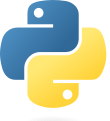
A super flexible programming language I use for scripting and various geekery. One investment tracking program I wrote scrapes our portfolio every day, places the data into an Influx database running in a docker and presents the info using a Grafana docker. It also sends us a daily email showing portfolio performance and links to various charts in Grafana. Open source.
Docker
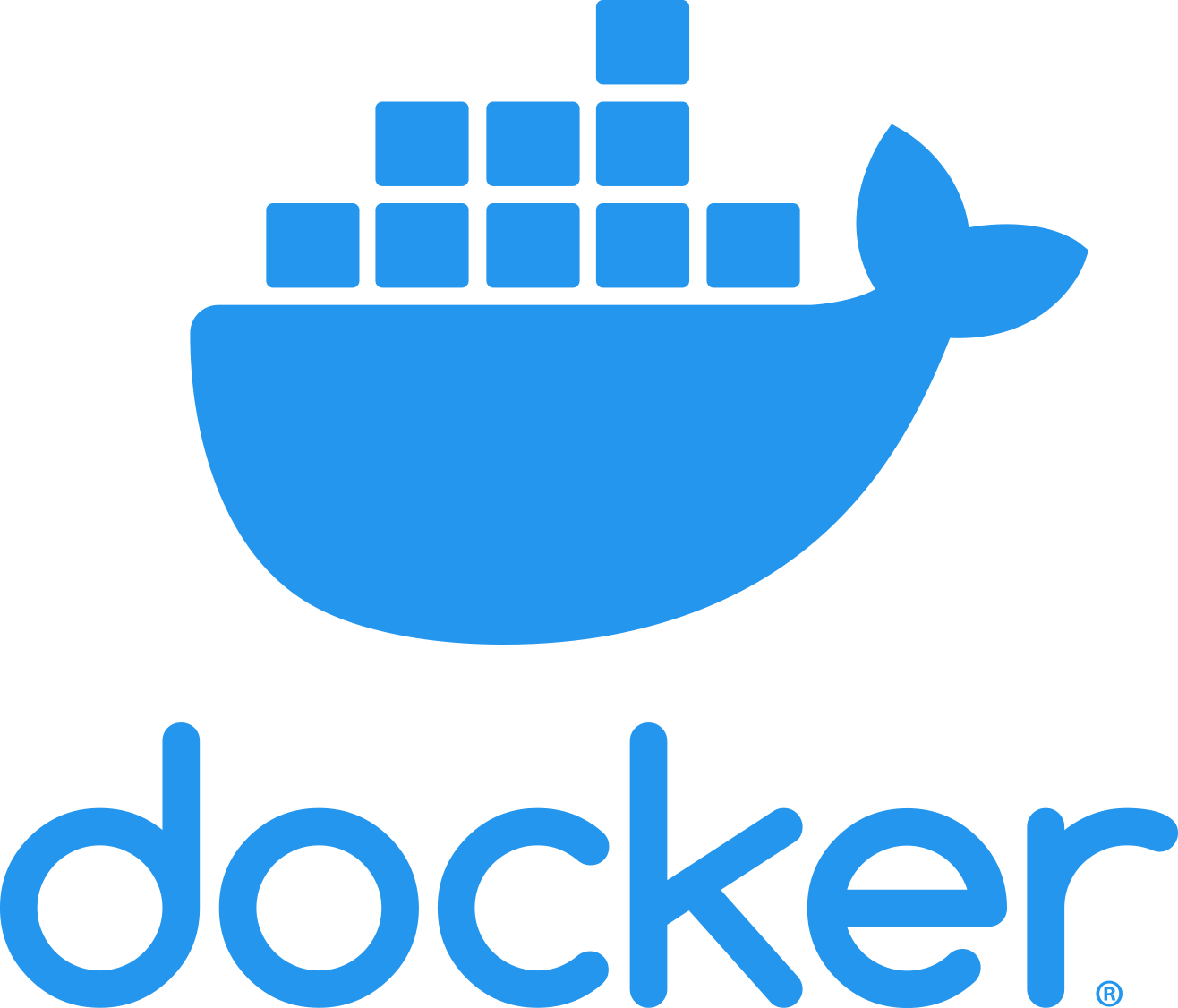
Docker allows you to use preconfigured application images (dockers) for various tasks. Open source.
Portainer Docker
Portainer is web based software that allows for the installation and management of dockers. Runs in a docker itself. Open source.
Pi Hole Docker
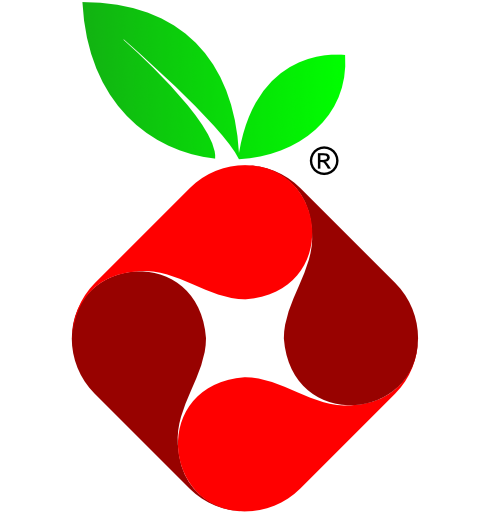
This docker gives us the full Pi Hole ad blocker running on our Local Area Network (LAN). Open source.
Unbound Docker
This docker works in tandem with PiHole to provide an ad-blocking recursive DNS server. Rather than PiHole querying one of the standard DNS servers out there like quad9, cloudflare or openDNS, it can talk to the local unbound docker which will find the authoritative DNS server for the domain being queried and keep your internet travels out of the hands of the big organizations providing the other servers. These other servers go down from time to time so this also avoids that. Good writeup on this topic here. Open source.
InfluxDB Docker
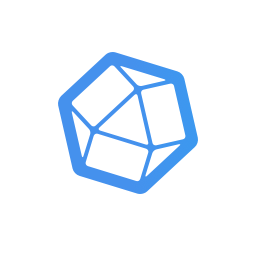
A lightweight, high performance time series database. I use it to store our portfolio performance data. Open source.
Grafana Docker

Lets you visualize various data sources such as Influx databases via graphs, charts, etc. I use it to show charts of our portfolio performance.
COPS Docker
![]()
The Calibre e-book library management tool mentioned above is a bit of a resource hog to leave running all the time on the Pi. COPS (Calibre OPDS Server) allows us to serve our e-book library from the Pi without the performance hit of Calibre server. Open source.
Tube Archivist Docker
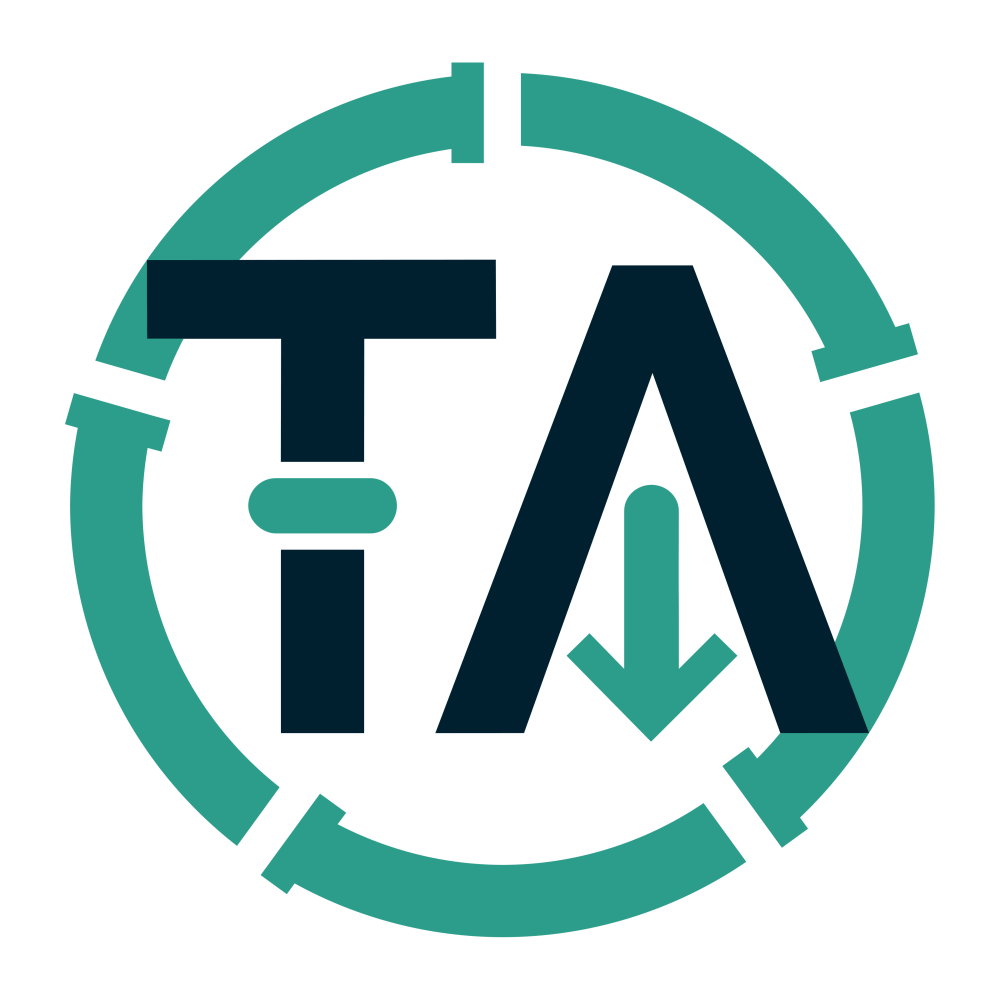
Automatically downloads your YouTube subscription videos for watching/listening locally without Internet. Can download audio only. Has a browser extension for Chrome/Firefox to allow for easy downloading/subscribing from the browser. Open source.
UPDATE:
After using TA for a bit and writing a wrapper script to have it meet my requirements (readable video names) I decided that it was too much overhead (requires 2 dockers) for my needs. After looking around I decided to switch to the good old yt-dlp command line program with sponsorblock plugin and a few bash aliases. When I see a youtube video I’d like to watch I right click on it and select “copy URL”. I then open a terminal in my Videos/YouTube folder and invoke a yt-dlp alias such as “yt10” to grab the video in 1080P or yt7l for 720P with low quality audio etc. I have multiple aliases for different resolutions and audio qualities. You can see my .bash_aliases here. The wl-paste at the end of each alias simply grabs the YT video URL from the Wayland clipboard for yt-dlp to use. I periodically update yt-dlp with the “yt-dlp -U” command.
| Previous | Next |
| We Quit | Arcteryx Bora 65 |